|
|
-- This is the start of Page 8 --
CLICK FOR OTHER PAGES or use TOC/Menu
General: Pg
1, Pg 2,
Pg 3, Pg 4, Pg 5,
Pg 6, Pg 7, Pg 8, Pg 9, Pg
10,
Pg 11, Pg 12,
Pg 13 Pg 14, Pg 15,
Pg 16, Pg 17, Pg 18

Custom POI: Page
1, Page 2,
Page 3, Page 4, Page 5,
Page 6,
Page 7, Page 8, Page 9

7/8X5
Page 1, 7/8X5 Page 2, 7/8X5
Page 3

Info Page TOC/Menu The Newbie Page
|
I FEEL THE EARTH MOVE UNDER MY FEET
- The Location Isn't Where My GPS Sez It Should
Be

Hold still a moment! Stand perfectly still!
Did you feel that? Yes, it is the earth moving.
Where you are, and at this very moment, the crust of the earth is resting on one of 8 major or several minor tectonic
plates which are colliding with each other, pulling away from each other, or one diving under another. In any case
they are moving -- so no wonder, if you are as sensitive as I am, you can constantly feel the movement of your
current position. If you wait a relatively short geo-physical time period - perhaps an eon - your position will
be down the street from where you started standing quiet.
Before a recent trip to Florida I planned to see several friends that I hadn't seen in a long time who had moved
to the Pangaea, FL area over the years. I dutifully entered their addresses into my Garmin nüvi and saved
their locations as 'Favorites'. I even looked at the maps of the locations, and all looked fine.
In both cases, when I went, on different days, to visit my friends, the arrival location po int, as identified by my Garmin was NOT at their homes. They were way down the street in front of other peoples' homes.
Fortunately is was daylight in both cases and I could visually follow the house numbers to arrive at my proper
destinations. However, if it were night, I wouldn't be able to read the house numbers at all and I would be forced
to knock on many doors searching for the correct address, always in danger of being gobbled up by one of those
slithering pythons or boa constrictors that currently seem to be running rampant on Florida's streets. Was this
because of a tectonic plates shift moving all the residences? int, as identified by my Garmin was NOT at their homes. They were way down the street in front of other peoples' homes.
Fortunately is was daylight in both cases and I could visually follow the house numbers to arrive at my proper
destinations. However, if it were night, I wouldn't be able to read the house numbers at all and I would be forced
to knock on many doors searching for the correct address, always in danger of being gobbled up by one of those
slithering pythons or boa constrictors that currently seem to be running rampant on Florida's streets. Was this
because of a tectonic plates shift moving all the residences?
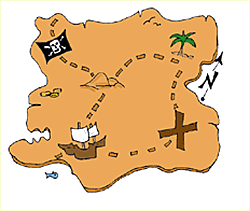
Of course not, as mentioned in other articles, many times the map stored in your Garmin is not quite accurate.
What NAVTEQ delivers to Garmin is based upon contributions of Cities and States and the listed addresses may not
be identical to actualities. [Was
it a result of city map makers being occupied in other tasks such as counting 'chads' and not having enough time
to double check their mapping duties? The world will never know.]
What Can You Do?
You can ask your friends for their exact latitude and longitude coordinates and use them for creating your Favorite.
But, don't bother, for I doubt that they will know them.
Ask your friend for some identifying features of their house such as color, shape, trees, etc. and then go to Google
Maps in satellite view or Google Earth and zoom in on the address to ascertain the coordinates, perhaps adjusting
the coordinates with your friends description and your 'bird's eye view.' Use these more accurate coordinates when
establishing your 'Favorite' -- but you will not have an exact 'postal' address listed if you had to adjust the
location by using Google's coordinate feature such as 'GPS Location'. [See
article NEW
GOOGLE MAPS WAY OF GETTING LAT/LON COORDINATES - Developer
Tools or Mapplets of Great Aid]
If not a friends house, but some sort of a recognizable landmark, use the Google views and presented coordinates
to create the appropriate 'GPS Location' for your 'Favorite.'
What I am saying is that, when using an address, your Garmin will probably, in most cases, get your there, or at least close by, but you should also use your intellect to find the correct location. Many times,
pre-planning can help.

Now let's say you arrive at the 'wrong' place by having your Garmin guide you there. Also, let's say that the correct
location is 100 to 200 yards away. You drive to your friends house by hopefully seeing posted house address signs.
The Address
But what is your friend's address? You had been depending upon your Garmin to take you right to the door. Fortunately,
if you established your Favorite by using your Garmin's Find Address feature and you arrived at 'what you thought
was the address', the address is in your Garmin and can be found by:
Touch Menu > Where To?
> Favorites > All Favorites > the address  should be at the top of the list. should be at the top of the list.
But, if you DIDN'T establish the Favorite by the Find Address feature,
the address may not be held in your nüvi -- and there you are in the middle of the street not knowing where
your friends house is, screaming "Jim, Jim" hoping that it is nearby enough so that he can hear you.
LESSON -- always write down the address of a destination that is not easily recognizable
on a piece of paper -- or at least have it in your cell phone or PDA.
Oh, there's Jim, way down the street, many
addresses away, waving to you. He was waiting for your visit and went outside to check on you. You drive down the
street and park at his place. As you immediately want to start talking you don't have time to adjust your Garmin
to reflect his real location so you
Tap the vehicle icon on the screen and press 'Save Location' on the next screen. You are too rushed to enter information,
so you just press 111 > Done > OK;
with the intentions of altering the name when you are back at your hotel.
AN ASIDE -- you didn't pay much attention to the screen that appeared when you touched the
vehicle icon, but if you have a 'Where Am I?' featured nüvi, the registered address was most probably NOT YOUR FRIEND'S ACTUAL ADDRESS. Anyway, this new Favorite will NOT have an address listing displayed.
OOPS, YOU ARE ABOUT TO LOOSE
SOMETHING
Now you are back at your hotel with you nüvi in tow. You edit the previous Favorite, 111, to read 'Jims House'
and even choose a larger icon symbol. You are just about to delete the old Favorite that brought you to the incorrect
address, way down the street from Jim's house --- BUT that's
the entry that has Jim's actual
address (even though the
location is incorrect.) If you delete that Favorite, the address, at least as recor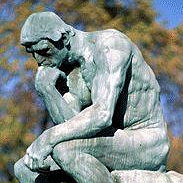 ded in your nüvi, IS GONE. ded in your nüvi, IS GONE.
You pause to think ... (let's say you don't own a cell phone or a PDA)
You want the address in you
nüvi. You know you can
create a Custom POI file, either .csv or .gpx with the coordinates of the 'correct location' and with the address
included in one of the fields (see articles in the Custom POI section of this Web site). That's a good way, except
that in the future, you would have to go to Custom POIs/Extras (not the Favories area) to locate Jim's house.
 |
ANOTHER TRICK you could use would be to keep TWO Favorites for Jim's house
- Re-name the '111' Favorite as 'Jims House Real'
- Re-name the incorrect location Favorite
as 'Jims House Address'
|
Admittedly, this is sort of a 'hokey' way of solving the problem. When you want to travel to Jim's place select
the Favorite 'Jims House Real' and your Garmin will take you right to his door. When you need his address, select
the Favorite 'Jims House Address' and it will appear.
As for me, I would keep an address book (or PDA or cell phone listings) of my friends with me, or at least have
a piece of paper with their addresses and phone numbers, and I would use the ACTUAL
location as my Favorite, even without the address being listed. That is the location to where I want to drive my
car when I visit Jim -- not way down the street.
| (July 31, 2009) Jocely Cecire writes,"Here
is a trick [that I use.] When I save a new address in in My Favorites, and as you indicated, chances are that the
NAVTEQ map will be off, I include
the house number in the name.
For example save as 'Bob @ 123'. No need to write down the house number as the Garmin (as long as you have TTS)
will say: 'Arriving at Bob at 123'. All I have to do is look for the house number." |
090720



PUMP UP THE VOLUME
- Jack, Speak A Little Bit Louder Now
There you are, driving North on S. Swan Rd. and your Garmin nüvi starts to speak announcing, 'in seven tenths of a mile turn right on E. Broadway Boulevard.'
What he say?
Jack TTS voice is rather low. You can hardly hear him give
his driving directions. You wish his voice could be a little louder.
It CAN be louder!
First you should check some things.
Is your nüvi set for maximum volume? Models vary but on the 755T, as an example, from the main menu touch
the speaker icon and then adjust the volume on the following screen to read higher -- probably 100%
- Are all your car windows rolled down letting
in the outside traffic noise?
- Is your convertible top in the down position?
- Is your passenger yakking away?
- Are the kids in the back seat making a
rumpus?
- Are you blasting your stereo with heavy
metal music?
- Are you part of a parade being followed
by a 200 piece marching band?
- Did you forget to remove the clothespin
and the playing card that is rubbing against your wire rims?
OK -- all that taken care of? Now, what else can you do?
If you are using a nüvi that is compatible with a Text to Speech (TTS) voice such
as 'English_American_Jack.vpm' (there are many others), you can actually increase the volume of
Jack's voice by using a nice program called 'TTS
VoiceEditor'. Many Garmin nüvi owners
have done just that and have reported excellent results. This is for those who haven't taken advantage of this
program as yet.
Before I continue, you should have, when
you purchased your nüvi, copied all the files on the instrument to a folder on your computer, naming the folder
something like 'Original Garmin
nuvi files'. If you haven't
done that, it might be wise to copy what you have now on your device to a folder on your computer -- this is a
backup, just in case. You, of course, do this through a USB cable connection between your nüvi and your computer
and using CTRL-C/CTRL-V copy and paste technique (or something similar).
For your protection, you should, copy the CURRENT 'English_American_Jack.vpm' file from your nüvi to your computer, as a backup, to a different
folder, perhaps named 'Jacks TTS Voice 09.xx.xx' (you fill in the date). If something goes wrong you would copy
this file back to your nüvi, to the appropriate place (where you got it from), and all will be well.
The reason for this is that along the way, you may have updated 'English_American_Jack.vpm'
using 'Webupdater' or 'myDashboard' and it may be different from the file you have stored in the folder
'Original Garmin nuvi files'. You will want to work with what is NOW in your nüvi, which
may not be what was there when you purchased your unit.
OK, you are ready to use this neat program -- TTSVoiceEditor (currently
V2.75)
Go the the Turboccc Web site and read about the features of the Voice Editor and check
to see if your nüvi is compatible.
http://turboccc.wikispaces.com/TTSVoiceEditor
When ready, click the Download link: TTSVoiceEditor_v275.zip about half-way down the page. I suggest you save this file in a Garmin area on your hard drive
-- NOT ON YOUR nüvi.
Extracting from this .zip file will produce two files:
- 'TTSVoiceEditor.exe' - which
is the file that does the work
- 'readme.txt' - contains the
instructions -- WHICH YOU SHOULD READ
You should probably save these files in the same folder
where the .zip file is stored.
Briefly, all you have to do is to
- Run 'TTSVoiceEditor.exe'
- from it, Open file 'English_American_Jack.vpm'
which you will find on your nüvi at (something similar to) 'J:\Garmin\Voice'
- Change the volume setting (many use 90, 95, or in this
illustration I use 99 -- you can use the slide control)
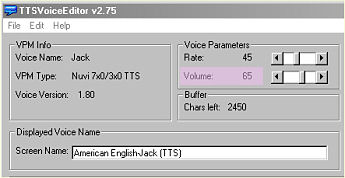 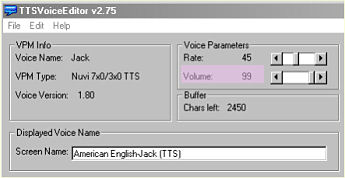
[Here I've changed the
volume from 65 to 99 via the slide control]
I need my unit to be
loud as most of the time I transport beauty queens in parades and I am followed by loud marching bands. Besides,
my wheel spinners make a lot of noise.
 

- Save the file back to J:\Garmin\Voice'
REMEMBER: MAKE A BACKUP OF YOUR
ORIGINAL VPM FILE before you
use TTSVoiceEditor. Read the 'readme.txt' file for detailed instructions.
Now, when Jack speaks -- he will be speaking louder.
WHAT'S ALL THAT OTHER STUFF?
Changing the volume is only a small part of the TTSVoiceEditor. As you can see you can also change voice
rate and the wordings of the many spoken commands to meet your desires. Now this article is only about VOLUME
but with such an opportunity presenting itself, you will be tempted -- so go ahead and enjoy yourself and personalize
some driving commands. It's easy to do.
For example, instead of your Garmin saying 'Recalculating' you may want to borrow a phrase from the film 'Night at the Museum: Battle of the Smithsonian' and have your device say 'I'm Thinking, I'm Thinking'.

090806


BADA BING DOT COM
- Using BING Maps To Send A Favorite To Your Nüvi
| August 2, 2010 -- Be advised that
MapQuest has recently revised their programs and CURRENTLY they do not permit sending locations or routes directly
to your nüvi. In the meantime, you can still use Google Maps and Bing Maps. Hopefully the technique will be
re-instated in the future. See my article of explanation HERE. |
In many previous articles (*1-*5 for example) we talked about using Google Maps and MapQuest to send 'Favorites' (Waypoints)
to your nüvi after doing searches by Businesses, Addresses, Places of Interest, Cities, etc. We even talked
about how you could even pick a non-searched
point from the
offered road map or satellite map, determine the coordinates, and send that point to your nüvi.
I am going to assume that you have already
used Google or MapQuest to send Favorites to your nüvi. This would mean that you ALREADY HAVE 'GARMIN COMMUNICATOR PLUGIN' INSTALLED ON YOUR COMPUTER. If not, you should peek at the referenced articles
for information and instructions.
CLICK
here for a link to the Garmin Communicator Plugin instructions. |
(*1) IMPORTING FAVORITES
FROM GOOGLE/MAPQUEST INTO YOUR NÜVI
- 'How To' Techniques For On-Line Imports
(*2) MOVING A GOOGLE MAP FIND
TO A BETTER PLACE
- Putting That Favorite On The Road For Your Garmin
(*3) NEW GOOGLE MAPS WAY
OF GETTING LAT/LON COORDINATES
- Developer Tools or Mapplets of Great Aid
(*4) THE WHITE SOLUTION FOR
THE GOOGLE per-PLEX
- Another Technique For Sending Google Locations To Your nüvi
(*5) HOW FAR IS IT OVER THAT
LAKE ANYWAY?
- Using Your nüvi On The Golf Course
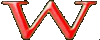 ell,
now that Microsoft's Bing.com has entered the picture, you can do the same. Some report that they
like the Bing system better -- but you will have to be the judge. ell,
now that Microsoft's Bing.com has entered the picture, you can do the same. Some report that they
like the Bing system better -- but you will have to be the judge.
You can reach Bing Maps via http://www.bing.com and then click on the 'Maps' link. I don't believe you have to Sign In
to get things to initially operate, but I do. For me, as I have an account, just clicking on the 'Sign In' link
let's them recognize me. [You can
easily get a Bing account through the 'Sign In' Link.]
You will see a partial map of the US.

Below the search box you are presented with several choices - Businesses, People, Collections, Locations. Click
each to see what they offer as they identify the search options
STARTING WITH AN EXAMPLE
Let's say we want an address: '4616 Melrose
Place, Los Angeles, CA'. Click Location
then type the address in the search box and click the magnifying glass (or just press Enter). Looks to me, when
you zoom in using Bird's Eye View, that you found a courtyard apartment complex on Melrose Ave., not
to far from the Hollywood Freeway.
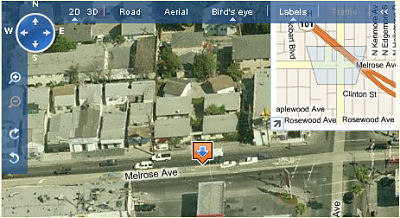
If you now hover over the orange icon with
the blue arrow a box will appear which will
include the word 'Send'. Click on the 'Send' then the word 'GPS' will appear. Click on
'GPS'
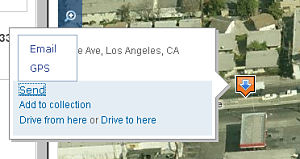
A new window will materialize and you (most of you) should then click on the radio button 'Send with USB For navigation devices without MSN Direct', then the green box 'Next'.
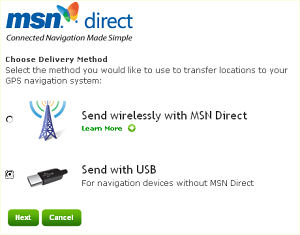
[I wont discuss the wireless MSN Direct
technique as I don't have it on my nüvi]
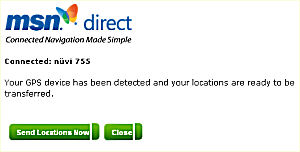
The next screen will detect your nüvi which is connected to your computer via the USB port, give it a chance to work -- and tell you so. Click 'Send
Locations Now'. In the blink of an eye your
new 'Favorite' has been sent to your nüvi.
You can find it via:
Where to? > Favorites >
All Favorites > Spell > Type '4616' > Map
If you want, you can change the name of the Favorite via the Edit menu. You might want to name it something like,
'Heather Locklears apartment'.
The above technique is very similar to what you would do using Google and MapQuest.
|
NOTE: Also see technique
for sending multiple locations at the same time
in box at the end of this article
|
BUT HERE'S AN INTERESTING TECHNIQUE
[NO LATITUDE OR LONGITUDE NECESSARY]
[You may have to be signed-in
to accomplish this]
Suppose you wanted to select a place nearby to which you
didn't have an address. [This can even be the same as Moving a Favorite]. Using the hand cursor (you are in the
Bird's Eye View), let's move our view to the right, a half block away (about 60-100 yards), on Melrose Ave., till
you find the red fronted building. RIGHT click between the two cars parked in front of the building ...
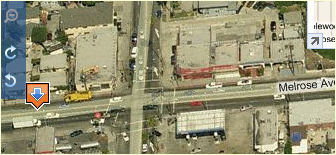
... and select, from the appearing box 'Add
a Pushpin'. You want this place as a Favorite.
Give it a title, let's say 'Reds Saloon' and click 'Save'...
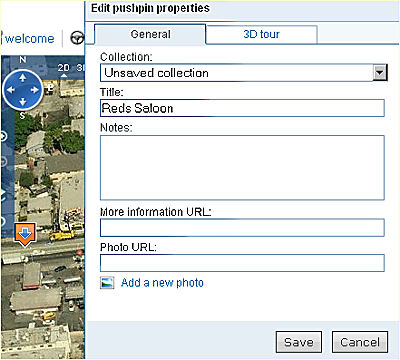
Now click the push pin
in the listing 'Red's Saloon' ...
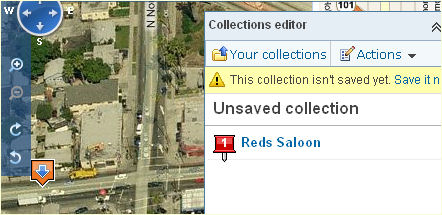
click 'Actions' (top right of box) ...
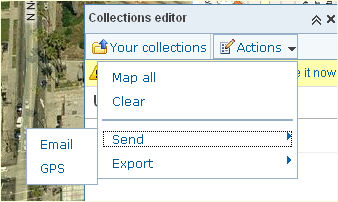
The rest is the same as the final part of the previous mentioned technique -- 'Send' then 'GPS':
A new window will appear and you (most of
you) should then click on the radio button 'Send with USB For navigation devices without MSN Direct', then the green box 'Next'.
The next screen will detect your nüvi
which is connected to your computer via the USB port -- and tell you so. Click 'Send Locations Now'. In the blink of an eye your new 'Favorite' has been sent to your nüvi.
You can find this Favorite via:
Where to? > Favorites >
All Favorites > Spell > Type 'Reds Saloon' > Map
This is what you did --
In essence, you selected a point on a map, NOT found by an address, business, point of interest, etc. and sent
it to your nüvi WITHOUT ANY USE OF LATITUDE
AND LONGITUDE COORDINATES that the other
services require.
As you get used to the technique, you might, as some others have found, discover this technique to be faster than
Google and MapQuest in sending 'waypoints
developed by non-search(*) methods (or moved waypoints) to your nüvi.
(*) Search methods are when you insert information
in the search box and let the service create the location(s) on the map; a non-search method is when you create
the location by some technique -- directly on the map.
 Previous articles have mentioned that when Previous articles have mentioned that when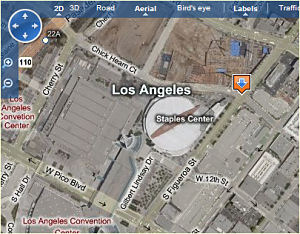 using Google Maps you can insert coordinates in the search box and the service
will produce the appropriate map. Although Bing Maps doesn't make this obvious, you CAN do the same. For example
if you entered and searched on (latitude
first, then longitude) 34.04379, -118.2652
a map would appear marking the intersection of Chick Hearn Ct. and S. Figueroa St., Los Angeles, California --
right at the corner of the Staples Center. Anyone for basketball? using Google Maps you can insert coordinates in the search box and the service
will produce the appropriate map. Although Bing Maps doesn't make this obvious, you CAN do the same. For example
if you entered and searched on (latitude
first, then longitude) 34.04379, -118.2652
a map would appear marking the intersection of Chick Hearn Ct. and S. Figueroa St., Los Angeles, California --
right at the corner of the Staples Center. Anyone for basketball?
I haven't figured out, as yet, how to get Bing
Maps to tell me the coordinates of a location or a push pin, but I am working on it. If anyone out there has the
solution, please let me know. [added Aug 28, 2009]
| [added Dec 25, 2009] Reader Rich Hathaway has come up with a Work
Around which will find coordinates while
still at Bing.com using
a new feature of Bing. His technique is easier and superior to the technique that follows. In addition he has developed
a 'Microsoft Word macro technique' that will extract the coordinates almost automatically. You can read about his techniques at the end
of this article in the yellowish box.
A link to his macro codes is also included in case you would like to try that technique.] |

LET'S DO A WORK AROUND AND OBTAIN SOME COORDINATES FROM
BING MAPS
You -- "But Gary, you said
one can't do that."
Gary -- "Yes, but this is a Tricks and Work Arounds Web site."
First, it is soooo much easier to use Google
Earth, Google M aps, MapQuest etc. to find
the coordinates of any spot on the map, perhaps for later use in forming a Custom POI .csv or .gpx file that I
wouldn't expect anyone to use the technique that I am disclosing here. This is just an exercise in what can be done using a back-door method. aps, MapQuest etc. to find
the coordinates of any spot on the map, perhaps for later use in forming a Custom POI .csv or .gpx file that I
wouldn't expect anyone to use the technique that I am disclosing here. This is just an exercise in what can be done using a back-door method.
We will say, to make this more real, that Google Earth, Google Maps, MapQuest, etc. does not exist. Or that you really prefer using Bing Maps because its Bird's
Eye Views and Aerial Views (at least
to my eyes) are superior to the others.
We will use a combination of the earlier part of this article and our own nüvi to determine
Bing map location's coordinates.
1) With your nüvi connected to your computer via the proper USB cable, use this article's above directions
to establish a location or a push pin location on Bing Maps and send that location to your nüvi using the
described technique, having it saved as a 'Favorite'.
2) Disconnect your nüvi from your computer.
3) Place your nüvi in 'GPS Simulation' mode. (various techniques for different models, but probably a choice
in the Tools/System area.)
4) Using the 'Where to?' find the newly formed 'Favorite' via scrolling or spell search. If the Favorite is far
away from where you are you may have to narrow you search to a 'Different City'.
5) Once the 'Go' screen appears, press 'Show Map' or 'Map'
With so many nüvi models on the market, please check your
individual unit to see if you can see the 'Set Loc' choice on the 'Show Map' or 'Map' screen when you have selected
a Favorite or a Recently Found (which happens to also be one of your Favorites) while you are in the GPS simulation
mode.
Work Around for those who can't (600 series, maybe others): While in GPS simulation mode just map scroll to the Favorite's location where you want to do a
'Set Loc' or if that would take you too long, then do a 'Where To?', select the State and City, then use a combination
of map scrolling and zooming to the spot of your Favorite and then do a 'Set Loc' at your Favorite. |
6) Press 'Set Loc' then Back out to the Main Menu.
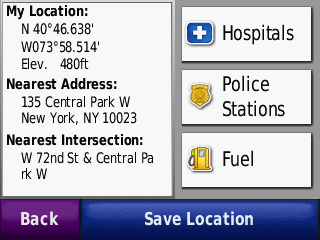
7a) [If you have the 'Where Am I' feature in your nüvi] select the 'View Map' choice then just touch the vehicle icon. The 'Where Am I' screen will appear
which will include the latitude and longitude coordinates of the chosen Favorite.
7b) [if you DON'T have the 'Where Am I' feature in your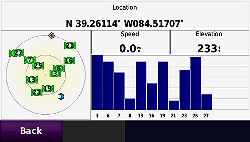 nüvi] Don't select 'View Map' but instead, press firmly (perhaps with your finger
nail) then quickly release the upper left corner of your nüvi. The 'Simulating GPS Satellite' screen will
appear which will include the latitude and longitude coordinates of the chosen Favorite. [added Aug 29, 2009] nüvi] Don't select 'View Map' but instead, press firmly (perhaps with your finger
nail) then quickly release the upper left corner of your nüvi. The 'Simulating GPS Satellite' screen will
appear which will include the latitude and longitude coordinates of the chosen Favorite. [added Aug 29, 2009]
090813
|
aa
|
Sending Multiple Locations
At The Same Time
Rick James of Canada contributes:
It is now very easy to upload multiple items to the nüvi from the map section at Bing.com -- all at one time. To do this follow the above articles' instructions with an entered address.
Now 'HOVER' the mouse pointer over the
red maker on the map which appears at the
location for which you searched. A pop-up appears with several possible choices listed, including the aforementioned
SEND option. Instead of selecting SEND select
SAVE.
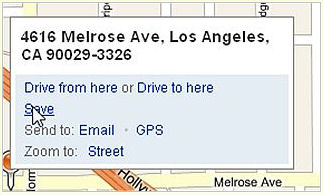
Once Save is selected the My Places editor window will open listing your searched address.
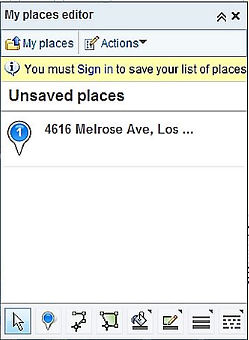
Now repeat the process by entering any number of other addresses
in the search box and for each, hover over the new red marker and select "SAVE" from the pop-ups. Each
address will then appear in the My Places Editor. Note:
you can fine tune the red marker placement by selecting 'Move' from the drop down menu of the red marker.
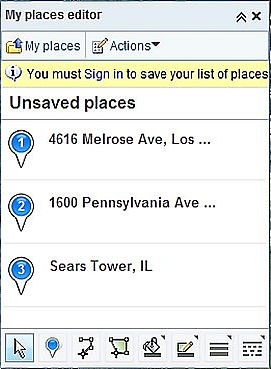
Once you have entered and saved all your addresses, click
on ACTIONS in the top of the My Places Editor box. From the Actions pop-up, select SEND, then GPS
from the SEND pop-up and follow the directions.
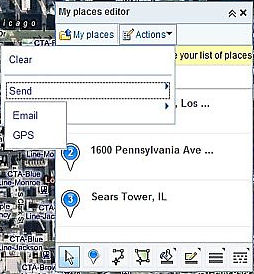
All of the addresses in your My Places list will now be sent
to your nüvi in the same manner as the above article.
091125
|
|
|
[added Dec 25, 2009] Contributed by reader Rich
Hathaway
Gary,
On your excellent Web site you say, “...I
haven't figured out, as yet, how to get Bing Maps to tell me the coordinates of a location or a push pin, but I
am working on it. If anyone out there has the solution, please let me know.”
I do that using macros in MS Word...
What follows is my representation
of Rich's technique which can be accomplished without the use of a Microsoft Word macro; as not all use that program or know how
to use macros. For Rich's
FULL VERSION including the macro code he has furnished,
CLICK
HERE.

- At Bing Maps - http://www.bing.com/maps/?FORM=Z9LH7
- Set Bing Maps for 2D Road or Aerial mode.
- Search for a business, address or landmark.
- Zoom way in on the appearing orange push pin. You can use
your mouse wheel or the slider on the left of the map.
- Most likely the orange push pin will not be in the exact
place you want. Right click the map at the place you would desire to identify and select [IMPORTANT] 'Center map here'. The map will move slightly.
- At the lower left of the screen are 6 icons. Click the
one that looks like an envelope.
- A Share window opens with a 'Copy a Link' option. You will
notice a link that contains coordinates. Copy the coordinates immediately after the characters '&CP='.
These will be the coordinates of where you have just centered the map. Highlight and copy the coordinates.
- You may paste them where you want but please notice that
they are in reverse order needed for Custom
POIs and that an ampersand needs to be deleted
and a comma needs to be used.
- So, if '41.50908033445862~-81.69467093981168'
is copied, it will need to be altered to '-81.694671,
41.509080' for use as a Custom POI. [For Custom POIs, Longitude is first, then Latitude.]
|


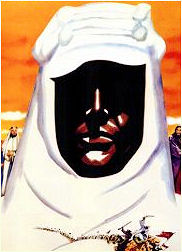
LOWRANCE? NO! GARMIN OF ARABIA
- Sun Shielding Your Nüvi
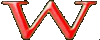 ow! Was it hot yesterday! ow! Was it hot yesterday!

- It was hot enough to fry an egg on the sidewalk
- It was hot enough to fry a Garmin nüvi on the dashboard
Yes, with the summer being here and the sun blaring down on your vehicle, the temperatures in your car and on your
dash are rising.
Many have been reporting in the various Forums that either their batteries are being effected by the heat or that
their 'inner workings' are being effected -- or both. With some, taking their unit out of the heat and cooling
it a bit seems to work. With others -- say nüvi bye, bye.

It is important to keep your nüvi from getting over-heated. Your batteries and/or circuitry could fail. No
sense having your GPSr act like it is on the sands of Sinai desert.
Also, most have noted that when the bright sun enters the car through the windshield at certain angles, the nüvi's
screen appears washed out. That's not too good for navigation.
There are several things you can do. Some purchase a commercial sun shade for about $15 plus shipping (Google,
'GPS Sun Shade'). These will shade the screen, but most do nothing to shade the device. Others
cut Kleenex boxes to cover their dash mounted nüvi's. Some more artsy-crafty individuals make  cardboard sun screen and instrument shields. cardboard sun screen and instrument shields.
Me?, I do the simplest of things and accomplish both
tasks at the same time. I use a generally
available square 14" x 14" blue micro fiber cloth that I keep on my dash. I fold a 3 to 4 inch hem under
and place it over my dashboard bean bag mounted nüvi 755T. The cloth has enough body to hold it's shape and
the 'Keffiya' style Arab headdress not only protects the unit from the direct heat of the sun but also acts as
a sun shade for the screen.
 

There is no reason that you can't use some other heavy cloth such as a large sized washcloth. Just make sure that
the cloth is not too light and flimsy as it will slip off too easily.
When I am through driving and I remove my GPS to take indoors or carry with me, the cloth can remain on the dash,
the bean bag placed on the floorboard and I don't have any metal shade or Kleenex box or, in the interest of it's
competition, Puffs, to deal with.
Additional Tricks
You can also keep a cardboard rectangle about the same width as your unit and about 3" in depth and fold that
into the hem of your 'quick shade' to give your cloth more support.
 Don't keep your unit in your
car. It not only gets very, very hot in there and could fry your unit, but it is also prime for theft. Don't keep your unit in your
car. It not only gets very, very hot in there and could fry your unit, but it is also prime for theft.
 For those of you, like myself, who would
rather use the nüvi's daytime screen for night driving, the 'quick shade' keeps the
reflection from nüvi's display from the windshield. [added
Aug 28, 2009] For those of you, like myself, who would
rather use the nüvi's daytime screen for night driving, the 'quick shade' keeps the
reflection from nüvi's display from the windshield. [added
Aug 28, 2009]
 John Krasnevich. of West Newton, PA writes, John Krasnevich. of West Newton, PA writes,
"I solved this problem simply by using a vent mount for my nüvi instead of a dash mount. During the hot summer months, I use the
air conditioner which blows through the vent directly onto the back of the nüvi, keeping
it as cool as a cucumber. Some added advantages of vent mounting are:
* Even when I am not running the AC, the nüvi is still out of the direct sunlight.
* With the nüvi mounted lower in the car, there is less glare on the screen than
when it is mounted on the dash.
* The GPSr is less likely to be seen from the outside of the vehicle. And when I remove the nüvi and store it, the black mount is almost invisible in the car.
* I have never had an issue with the GPSr not receiving a good signal on a vent mount.
I travel for a living and take my nüvi with me in every car that I rent. I have yet to find a car that
won't accommodate a vent mount. So for me, this is the optimal way to go."
Thanks John. For those able to use a vent mount, this is
also an excellent way to go. [added Aug 28, 2009]
090814



|